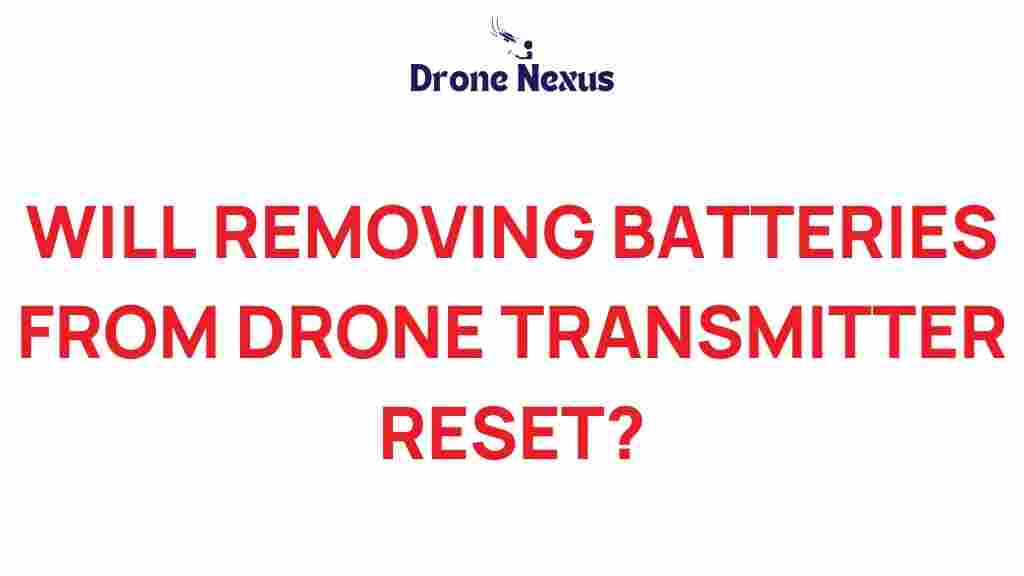Will Removing Batteries from Your Drone Transmitter Really Reset It?
As drone enthusiasts, we often find ourselves troubleshooting various issues that can arise with our devices. One popular question among users is whether removing the batteries from a drone transmitter can effectively reset it. In this article, we will explore the concept of a drone transmitter reset, discuss its implications, and provide a step-by-step guide for those looking to reset their drones effectively. By the end, you will have a clear understanding of how battery removal impacts your transmitter and what steps to take for optimal performance.
Understanding Drone Transmitters
Before we dive into the reset process, it’s essential to understand the role of a drone transmitter in your flying experience. The transmitter, or remote control, serves as the primary interface between the pilot and the drone. It sends commands wirelessly to the drone’s receiver, allowing you to control its movements. Here are some key components of a drone transmitter:
- Control Sticks: These are used to maneuver the drone in various directions.
- Buttons and Switches: Additional controls for functions like camera operation, flight modes, and more.
- Display Screen: Shows telemetry data, battery levels, and other important information.
Given its importance, ensuring your drone transmitter is functioning correctly is crucial for a seamless flying experience. A drone transmitter reset can sometimes resolve issues like connectivity problems, incorrect settings, or unresponsive controls.
When to Consider a Drone Transmitter Reset
There are several scenarios where you might consider performing a reset on your drone transmitter:
- Loss of Connection: If your drone is not responding to the transmitter, a reset may help.
- Incorrect Settings: If you’ve made changes that resulted in performance issues, resetting can revert to factory settings.
- Software Updates: Sometimes, after firmware or software updates, a reset may be necessary to ensure compatibility.
Does Removing Batteries Reset the Drone Transmitter?
Now, let’s address the central question: does removing the batteries from your drone transmitter really reset it? The short answer is: it can help, but it may not be a complete reset.
When you remove the batteries:
- Power Cycling: This effectively power cycles the transmitter, which can resolve temporary glitches or connectivity issues.
- Clearing Temporary Data: It may clear temporary settings or cached data that could be causing problems.
However, it’s important to note that removing the batteries does not restore factory settings or clear all configurations. For a complete drone transmitter reset, you may need to follow a specific procedure defined by the manufacturer.
Step-by-Step Process for Resetting Your Drone Transmitter
If you are experiencing issues with your drone transmitter and want to perform a reset, follow this step-by-step guide:
1. Prepare Your Equipment
Before starting the reset process, ensure you have everything ready:
- Drone transmitter
- Drone
- Access to the user manual
- New batteries if necessary
2. Remove the Batteries
Begin by carefully removing the batteries from the transmitter. This step is crucial for power cycling the device:
- Open the battery compartment.
- Remove the batteries and wait for at least 30 seconds.
- Reinsert the batteries, ensuring they are correctly oriented.
3. Check the Drone Connection
After replacing the batteries, turn on the transmitter and check the connection with your drone. Follow these steps:
- Power on the drone.
- Turn on the transmitter.
- Observe the LED indicators for any connection signals.
4. Perform a Manual Reset (if necessary)
If simply removing the batteries does not resolve the issue, consult your user manual for instructions on how to perform a manual reset. This typically involves:
- Pressing a specific combination of buttons while powering on the transmitter.
- Following on-screen prompts, if applicable.
5. Rebind the Transmitter to the Drone
Sometimes, after a reset, you may need to rebind the transmitter to the drone. To do this:
- Follow the binding process outlined in your user manual.
- Ensure both the transmitter and drone are in pairing mode.
- Confirm successful binding through visual indicators (like LED lights).
Troubleshooting Common Issues
If you have followed the steps above and are still experiencing issues, here are some troubleshooting tips:
1. Check Battery Health
Ensure that the batteries you are using are healthy and fully charged. Old or depleted batteries can lead to connectivity problems.
2. Inspect the Transmitter and Drone
Look for any physical damage or obstructions in the transmitter or drone that might affect performance. Ensure:
- All buttons and switches are functioning correctly.
- No debris is blocking the drone’s sensors or propellers.
3. Update Firmware
Keeping your transmitter and drone firmware up to date can resolve many issues. Check the manufacturer’s website for updates and follow the instructions to install them.
4. Seek Professional Help
If all else fails, consider reaching out to customer support or a professional repair service. They may offer insights or solutions that are not covered in the user manual.
Conclusion
In conclusion, while removing the batteries from your drone transmitter can provide a quick power cycle and resolve temporary issues, it does not constitute a full drone transmitter reset. For a complete reset, follow the steps outlined in your user manual and consider re-binding your devices if necessary. Remember to maintain your equipment, keep your firmware updated, and troubleshoot as needed to ensure the best flying experience.
For more information on drone maintenance and troubleshooting, visit our drones support page. Also, check out this external resource for comprehensive guides and tips on drone operation.
This article is in the category Technology and created by DroneNexus Team