DJI Drone: Mastering the Art of Video Transfer
In the rapidly evolving world of aerial photography and videography, DJI drones have emerged as the go-to devices for both amateurs and professionals. Their advanced technology and user-friendly features allow you to capture stunning visuals from the skies. However, once you’ve recorded breathtaking aerial footage, the next crucial step is transferring that video from your DJI drone to your computer or mobile device. This article provides a comprehensive, step-by-step guide to help you master the art of DJI drone video transfer.
Why Video Transfer Matters
Transferring video footage from your DJI drone is essential for several reasons:
- Editing: To create compelling videos, you need to edit and enhance your footage.
- Storage: Drones typically have limited onboard storage; transferring files helps free up space.
- Sharing: You’ll want to share your beautiful aerial shots with friends, family, and social media followers.
Now, let’s dive into the step-by-step process of transferring videos from your DJI drone.
Step-by-Step Video Transfer Process
Step 1: Prepare Your Equipment
Before you begin transferring videos from your DJI drone, ensure you have the following:
- Your DJI drone
- A compatible USB cable or SD card reader
- A computer or mobile device
- The necessary software (if required)
Step 2: Power On Your DJI Drone
To initiate the transfer process, turn on your DJI drone. Ensure that the drone is fully charged to avoid any interruptions.
Step 3: Connect Your Drone to Your Computer
Depending on your model, you can use either a USB cable or remove the SD card to transfer your footage:
- Using a USB Cable: Connect one end of the USB cable to your drone and the other end to your computer. Your computer should recognize the drone as a storage device.
- Using an SD Card: If you prefer to use an SD card reader, power off your drone, remove the SD card, insert it into the card reader, and connect it to your computer.
Step 4: Locate Your Video Files
Once connected, navigate to the storage device on your computer. The files are typically located in the DCIM folder. Here, you will find your video files organized by date and flight session.
Step 5: Transfer the Files
Select the video files you wish to transfer and copy them to your desired folder on your computer. Ensure you have sufficient storage space to accommodate the files.
Step 6: Safely Eject Your Device
After the transfer is complete, safely eject the DJI drone or SD card from your computer to avoid any data corruption.
Step 7: Edit Your Videos
Now that your videos are on your computer, it’s time to edit them. Use video editing software like Adobe Premiere Pro, Final Cut Pro, or any other preferred program to enhance your footage. You can cut, splice, and add effects to create the perfect video.
Step 8: Share Your Masterpiece
Once you are satisfied with your edits, share your videos on social media platforms, or export them to your preferred format for storage or distribution. For more tips on video editing, check out this video editing guide.
Troubleshooting Common Transfer Issues
While transferring video files from your DJI drone is generally a straightforward process, you may encounter some issues. Here are common problems and their solutions:
Issue 1: Computer Doesn’t Recognize the Drone
If your computer fails to recognize your DJI drone when connected:
- Ensure the drone is powered on.
- Check if the USB cable is functioning properly.
- Try using a different USB port on your computer.
- Update your DJI software to the latest version.
Issue 2: File Transfer is Slow
If the transfer speed is slower than expected:
- Make sure your computer has sufficient resources available.
- Check for any background processes that may be consuming bandwidth.
- Consider transferring fewer files at once to improve speed.
Issue 3: Missing Video Files
If you cannot find your video files:
- Double-check the
DCIMfolder. - Ensure the footage was successfully recorded before transferring.
- Use file recovery software if files appear to be lost.
Conclusion
Transferring video footage from your DJI drone is an essential skill for anyone looking to make the most of their aerial photography and videography experience. With this step-by-step guide, you can efficiently transfer your videos, troubleshoot common issues, and start editing and sharing your stunning aerial content. Always remember to keep your software updated and practice safe file management to enhance your workflow.
For more information on maximizing your drone experience, check out our comprehensive drone guide. Happy flying and filming!
This article is in the category Technology and created by DroneNexus Team
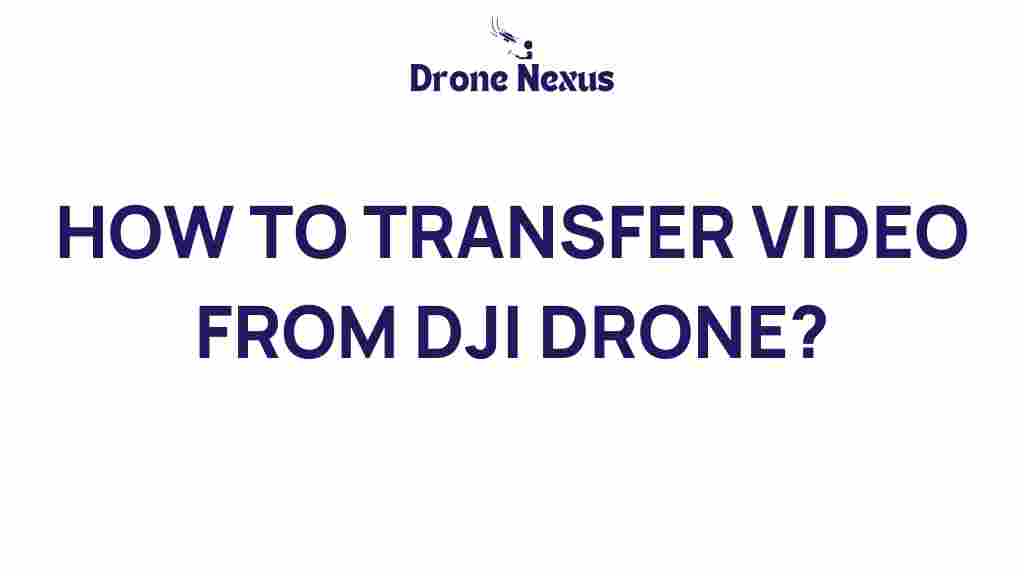
1 thought on “Mastering the Art of DJI Drone Video Transfer: A Step-by-Step Guide”