Mastering the Art of Changing Mastershots on Your DJI Drone
As drone technology continues to advance, enthusiasts and professionals alike are discovering the incredible capabilities of DJI drones. One of the standout features of these drones is the ability to capture stunning cinematic footage through various shooting modes, including the Mastershots feature. In this article, we will explore how to change Mastershots on your DJI drone, enhancing your aerial photography and videography skills. Whether you are a beginner or an experienced pilot, mastering these techniques will elevate your drone flying experience.
Understanding Mastershots
Mastershots are predefined flight paths and camera movements that allow you to create professional-looking videos with minimal effort. With the DJI drone, you can choose from various Mastershots that automatically adjust the camera view and flight path to capture dynamic footage. The ability to change these Mastershots is crucial for tailoring your content to specific themes or settings.
Why Use Mastershots on Your DJI Drone?
- Efficiency: Mastershots streamline the filming process, allowing you to focus on composition instead of manual control.
- Professional Quality: The automated movements provide smooth and cinematic shots that are challenging to achieve manually.
- Variety: With multiple Mastershots available, you can diversify your footage without extensive editing.
How to Change Mastershots on Your DJI Drone
Changing Mastershots on your DJI drone is a straightforward process. Follow these step-by-step instructions to maximize your drone’s capabilities:
Step 1: Prepare Your DJI Drone
Before you begin, ensure that your DJI drone is fully charged and updated to the latest firmware. This will ensure optimal performance and access to all features.
Step 2: Launch the DJI App
Open the DJI Fly or DJI Go 4 app on your mobile device. Connect your device to the drone’s remote controller and power on your DJI drone.
Step 3: Access the Mastershots Feature
Once the app is open and connected to your drone, navigate to the shooting modes. Locate the “Mastershots” option, which is typically found in the intelligent flight modes section.
Step 4: Select Your Desired Mastershot
Within the Mastershots menu, you will see various options such as “Rocket,” “Dronie,” “Circle,” and more. Each option provides a unique cinematic effect. Tap on the desired Mastershot to select it.
Step 5: Adjust Settings (If Necessary)
Some Mastershots allow you to adjust settings such as altitude and speed. Review the available options and customize them based on your filming needs. This flexibility can drastically improve the final result.
Step 6: Capture the Shot
Once you’ve selected and adjusted your Mastershot, press the record button to start capturing footage. Your DJI drone will automatically perform the selected flight path, allowing you to focus on other aspects of your shoot.
Step 7: Review and Edit Your Footage
After the Mastershot is completed, review the footage within the app. You can make basic edits, but for more advanced options, consider using software like Adobe Premiere Pro or Final Cut Pro.
Troubleshooting Tips for DJI Drone Mastershots
While changing Mastershots is generally a smooth process, you may encounter some common issues. Here are troubleshooting tips to help you overcome them:
Connection Issues
If you experience difficulties connecting your device to the drone:
- Ensure that the remote controller and drone are powered on.
- Check your smartphone’s Bluetooth and Wi-Fi settings.
- Restart both the drone and the app.
Mastershots Not Available
If you cannot access Mastershots:
- Make sure your drone’s firmware is up to date.
- Check that you are using a compatible DJI drone model.
- Refer to the DJI Support page for more information on software compatibility.
Poor Footage Quality
If your footage does not meet your expectations:
- Ensure that the drone camera settings (resolution, frame rate) are appropriate for the environment.
- Check for any obstructions during the flight that may impact the shot.
- Practice flying skills to improve stability and maneuverability.
Conclusion
Mastering the art of changing Mastershots on your DJI drone can significantly enhance your aerial photography and videography capabilities. By following the steps outlined in this article, you can easily select and customize Mastershots to create stunning cinematic content. Remember to keep your drone updated and practice regularly to improve your skills. With patience and creativity, your DJI drone can become an invaluable tool for capturing breathtaking visuals.
For more tips and tricks on drone flying, visit our blog. And for the latest updates on DJI drones and accessories, check out DJI’s official website.
This article is in the category Applications and created by DroneNexus Team
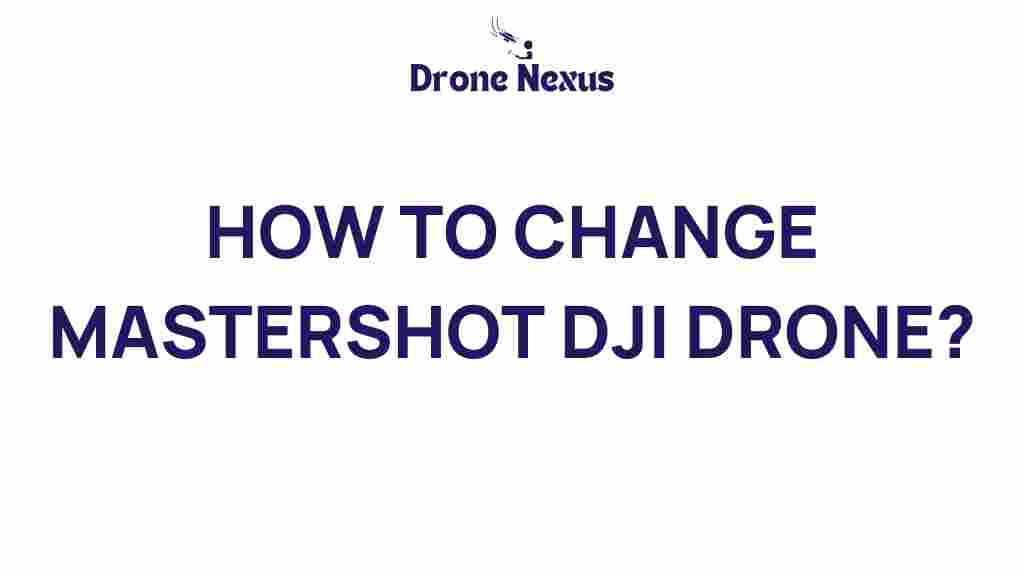
1 thought on “Mastering the Art of Changing Mastershots on Your DJI Drone”