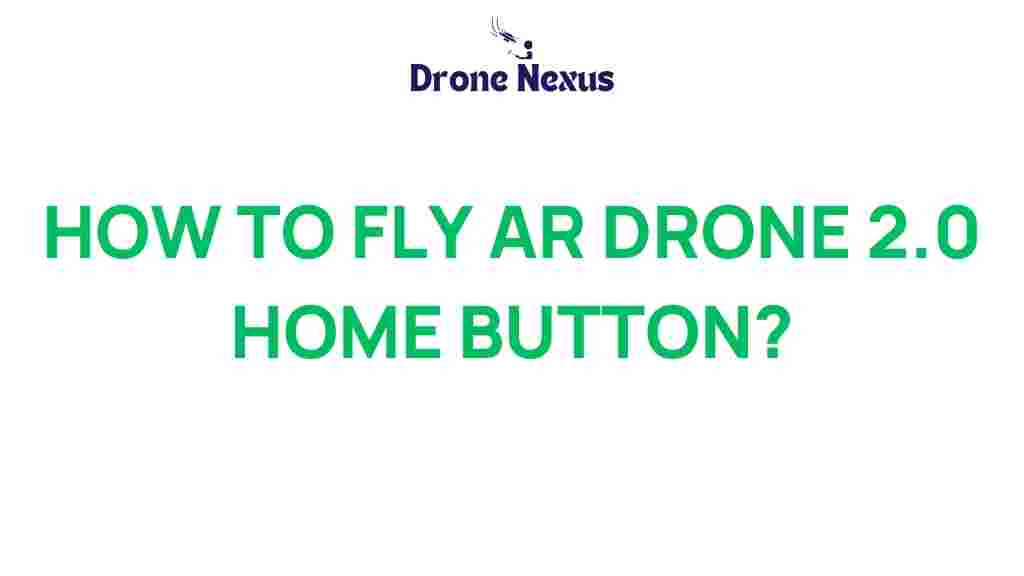Mastering the AR Drone 2.0: Unlock the Secrets of the Home Button
The AR Drone 2.0 has revolutionized the way we experience aerial photography and drone flying. With its sleek design and advanced features, this drone offers an exciting way to capture stunning images from the sky. However, many users overlook one of its most crucial features: the home button. In this article, we will delve into the significance of the home button on the AR Drone 2.0, how to effectively use it, and provide essential troubleshooting tips. Whether you are a novice or a seasoned pilot, mastering this feature will enhance your flying experience and ensure safe landings every time.
Understanding the AR Drone 2.0
Before we dive into the functionality of the home button, let’s take a moment to understand the AR Drone 2.0 itself. The AR Drone 2.0 is a quadcopter that can be controlled via a smartphone or tablet using Wi-Fi. With its high-definition camera, it allows users to capture breathtaking aerial footage. Here are some key features of the AR Drone 2.0:
- HD Camera: Captures 720p video and still images.
- Stability Control: Equipped with a 3-axis gyroscope and accelerometer for smooth flying.
- GPS Navigation: Allows for easy tracking and location setting.
- Easy to Fly: Designed for both beginners and experienced pilots.
Now that we understand the basics, let’s focus on the home button and why it’s vital for your flying experience.
The Importance of the Home Button on the AR Drone 2.0
The home button on the AR Drone 2.0 is more than just a convenient feature; it is a crucial safety tool. When activated, the home button commands the drone to return to its last recorded home point, which is typically the location from which it took off. Here are several reasons why mastering the home button is essential:
- Safety: In the event of a lost signal or low battery, the home button ensures that your drone returns safely.
- Convenience: It simplifies the landing process, especially for novice pilots who may struggle with manual landings.
- Control: It gives you peace of mind, allowing you to focus on capturing the perfect shot without worrying about where the drone is headed.
How to Use the Home Button on the AR Drone 2.0
Using the home button on the AR Drone 2.0 is straightforward, but it’s important to follow the steps carefully to ensure proper functionality. Here’s a step-by-step guide:
Step 1: Prepare for Flight
Before you take off, ensure that your drone is fully charged and that you have a clear takeoff area. Also, make sure that the AR Drone 2.0 is connected to your device via the AR FreeFlight app.
Step 2: Take Off
Once you are ready, use the app to launch your drone. Fly it around to familiarize yourself with its controls.
Step 3: Set the Home Point
Before you venture too far, ensure that the home point is set. This is typically done automatically when you take off, but you can manually set it by:
- Flying to your desired location.
- Accessing the app and selecting “Set Home Point.”
Step 4: Activate the Home Button
When you decide it’s time to return, simply press the home button on the app. The drone will automatically navigate back to the home point. Watch as it descends smoothly for landing.
Step 5: Landing
The drone will land automatically at the designated home point. Make sure to clear the area to ensure a safe landing.
Troubleshooting Common Home Button Issues
While the home button is designed to work flawlessly, occasional issues may arise. Here are some common problems you might encounter and how to troubleshoot them:
Problem 1: Drone Not Returning Home
If your AR Drone 2.0 does not return home when the button is pressed:
- Check the battery level. If it’s low, the drone may not have enough power to return.
- Ensure that the GPS signal is strong. Poor signal strength can affect the home function.
- Make sure the home point is correctly set and recognized by the drone.
Problem 2: Home Button Not Responding
If the home button in the app does not respond:
- Restart the AR FreeFlight app.
- Reconnect your device to the drone’s Wi-Fi.
- Ensure that the firmware is up to date.
Problem 3: Uncontrolled Descent
If the drone descends uncontrollably after pressing the home button:
- Check for any obstacles in the landing area that may cause the drone to malfunction.
- Ensure that the drone’s sensors are clean and functioning properly.
- Perform a pre-flight check to ensure all systems are operational.
Additional Tips for Using the AR Drone 2.0
Here are some additional tips to enhance your experience with the AR Drone 2.0:
- Practice: Spend time practicing basic maneuvers to build your confidence.
- Stay Updated: Regularly check for updates on the AR FreeFlight app to ensure optimal performance.
- Check Weather Conditions: Avoid flying in windy or rainy conditions to prevent accidents.
For more in-depth guides on drone flying, consider checking out this comprehensive drone guide.
Conclusion
Mastering the AR Drone 2.0 involves understanding its features, particularly the vital home button. This button is not just a convenience; it is a fundamental aspect of safe flying. By following the steps outlined above and employing the troubleshooting tips, you can significantly enhance your flying experience. Remember, practice is key, and being aware of your surroundings will ensure a successful flight every time. Now, go out there, explore the skies, and capture stunning aerial views with your AR Drone 2.0!
For further reading on drone technology, visit this reputable source.
This article is in the category Applications and created by DroneNexus Team