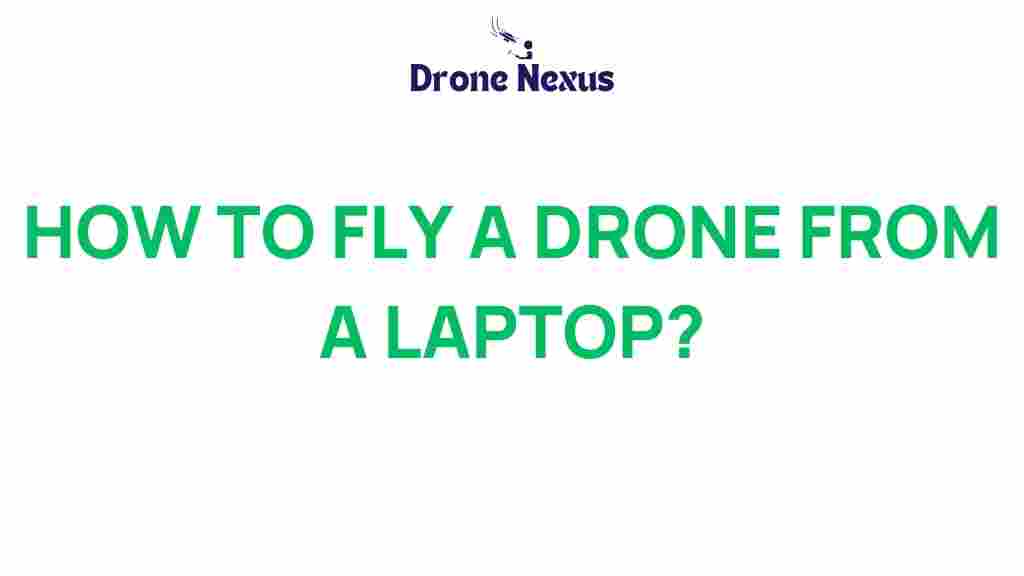Mastering Drone Control: How to Fly a Drone from Your Laptop
In the modern age of technology, mastering drone control has become increasingly accessible, allowing enthusiasts and professionals alike to operate drones with precision and ease. Flying a drone from your laptop not only enhances your control but also opens up a realm of possibilities for aerial photography, surveying, and more. This comprehensive guide will walk you through the process, offer troubleshooting tips, and provide insights to help you become proficient in drone control.
Understanding Drone Control
Before diving into the specifics of flying a drone from your laptop, it’s essential to understand the fundamentals of drone control. Drones are equipped with various components, including:
- Flight Controller: The brain of the drone, responsible for stabilizing flight.
- GPS Module: Helps in navigation and positioning.
- Communication System: Facilitates data exchange between the drone and the laptop.
- Power Source: Provides energy for flight operations.
Each of these components plays a crucial role in ensuring effective drone control, which is vital for successful operation.
Required Equipment for Laptop-Controlled Drones
To get started with drone control from your laptop, you must gather the necessary equipment:
- A Compatible Drone: Ensure your drone can be controlled via a laptop. Look for models that support Wi-Fi or USB connections.
- Computer: A laptop with adequate processing power and a USB port or Wi-Fi capability.
- Control Software: This can vary by drone brand. Research and install software that is compatible with your drone.
- USB Cable or Wi-Fi Adapter: Depending on your drone’s connection method.
Once you have the necessary equipment, you can proceed to set up your drone for laptop control.
Step-by-Step Guide to Setting Up Your Drone for Laptop Control
Step 1: Install the Control Software
The first step in mastering drone control is to install the appropriate control software on your laptop. Follow the manufacturer’s instructions to ensure proper installation. Some popular software options include:
- QGroundControl: A user-friendly option for various drone types.
- Mission Planner: Excellent for planning autonomous missions.
- DroneKit: Great for programming custom flight missions.
Step 2: Connect Your Drone to the Laptop
After installing the software, connect your drone to your laptop using the chosen method:
- USB Connection: Plug the USB cable into both the drone and the laptop.
- Wi-Fi Connection: Connect to the drone’s Wi-Fi network through your laptop’s settings.
Once connected, launch the control software to verify that it recognizes your drone.
Step 3: Calibrate the Drone
Calibrating your drone is crucial for accurate drone control. Follow these steps:
- Open the control software and navigate to the calibration section.
- Follow the on-screen instructions, including moving the drone in various orientations.
- Once calibration is complete, save the settings.
Step 4: Familiarize Yourself with the Controls
Before taking flight, it’s essential to familiarize yourself with the controls of your software. Most programs have:
- Flight Mode Selection: Choose between manual and autonomous flight.
- Telemetry Data: Monitor battery levels, GPS status, and altitude.
- Waypoint Navigation: Plan and set waypoints for autonomous missions.
Step 5: Conduct a Pre-Flight Check
Before flying, conduct a thorough pre-flight check:
- Verify that the drone is fully charged.
- Check for firmware updates in both the drone and control software.
- Ensure that the GPS signal is strong and stable.
- Inspect the drone for any physical damage.
Step 6: Take Off and Control Your Drone
Now that your drone is set up and ready, it’s time to take flight:
- Choose a safe and open area for takeoff.
- In the control software, click on the “Take Off” button.
- Monitor the telemetry data and adjust the controls as necessary.
- Practice basic maneuvers such as hovering, turning, and ascending/descending.
As you gain confidence, experiment with more advanced features like waypoint navigation and automated flight paths.
Troubleshooting Common Issues in Drone Control
Even experienced pilots encounter issues from time to time. Here are some common problems and how to troubleshoot them:
1. Connection Issues
If your laptop does not recognize the drone:
- Ensure that the drone is powered on and in range.
- Check the USB cable or Wi-Fi connection for stability.
- Restart both the drone and the control software.
2. GPS Signal Problems
If the GPS signal is weak:
- Move to an open area away from tall buildings or obstructions.
- Wait for the drone to acquire a stable GPS signal before takeoff.
- Reset the GPS module if problems persist.
3. Software Glitches
If the control software is unresponsive:
- Close and reopen the application.
- Check for software updates and install them if available.
- Reinstall the software if issues continue.
Conclusion
Mastering drone control from your laptop is an exciting venture that combines technology and creativity. By following the steps outlined in this guide, you can confidently operate your drone, whether for leisure or professional purposes. Remember to continuously practice and troubleshoot as necessary to enhance your skills.
For more resources on drone flying and technology, visit this comprehensive guide. Happy flying!
This article is in the category Technology and created by DroneNexus Team