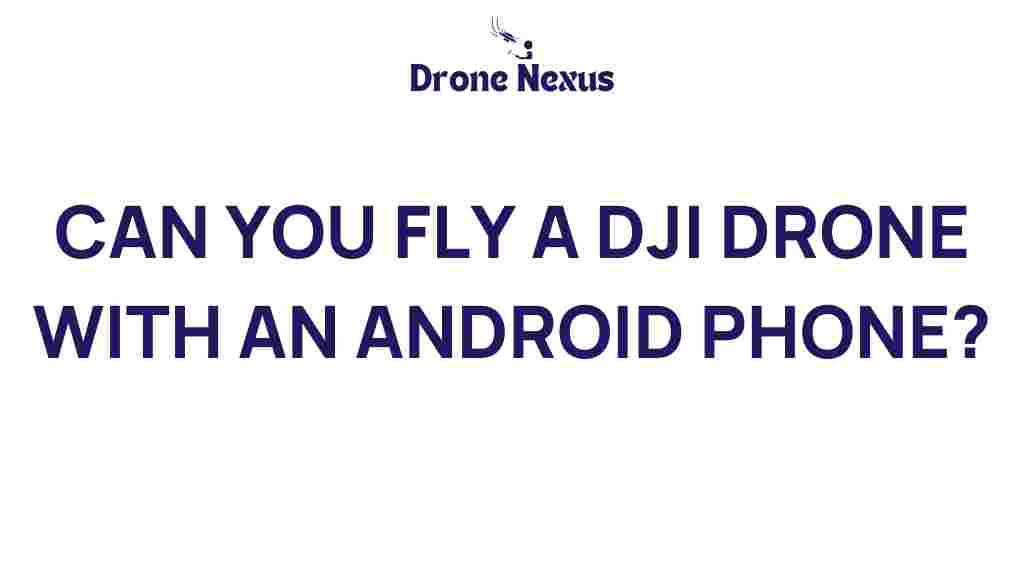DJI Drone: Unlocking the Skies with Your Android Phone
In recent years, drones have taken the world by storm, with DJI leading the charge in innovation and technology. Whether you’re an amateur photographer, a hobbyist, or a professional filmmaker, flying a DJI drone can open up a new world of aerial possibilities. But can you fly a DJI drone with an Android phone? This article will explore the requirements, steps, and troubleshooting tips for using your Android device to control your DJI drone. We’ll also delve into the benefits of using a mobile phone as a controller and provide insights to help you maximize your flying experience.
Understanding Your DJI Drone and Android Compatibility
Before diving into the how-to section, it’s essential to understand the compatibility between your DJI drone and your Android phone. DJI offers various drone models, such as the DJI Mini, Mavic, and Phantom series, each designed with specific features and functionalities. Here are a few points to consider:
- Model Compatibility: Most modern DJI drones can be controlled via the DJI Fly, DJI GO, or DJI GO 4 apps, which are available on the Google Play Store.
- Android Version: Ensure your Android device runs on Android 6.0 or higher for optimal performance.
- Device Specifications: A device with at least 4GB of RAM and a decent processor will provide a smoother flying experience.
Once you ensure that your Android phone meets these criteria, you’re ready to unlock the skies with your DJI drone!
Step-by-Step Process to Fly a DJI Drone with an Android Phone
Here’s a simple guide to get you started on flying your DJI drone using your Android phone:
Step 1: Download the DJI App
Head to the Google Play Store and search for the appropriate DJI app for your drone model:
- DJI Fly: For Mavic Mini and Mini SE.
- DJI GO: For older models and some Mavic series.
- DJI GO 4: For the Phantom 4 and Inspire series.
Install the app and open it on your Android device.
Step 2: Connect Your Phone to the Remote Controller
Using a USB cable, connect your Android phone to the DJI remote controller. Ensure the connection is secure to avoid any interruptions during your flight.
Step 3: Power Up Your Drone
Turn on your DJI drone by pressing the power button. Wait for the drone to initialize fully.
Step 4: Launch the App
Open the DJI app on your Android phone. The app should automatically recognize the connected drone. If prompted, grant the necessary permissions for camera access and location services.
Step 5: Calibrate and Set Up
Follow the on-screen instructions for calibration. This may include:
- Compass calibration.
- GPS signal check.
Once calibrated, you can set up your flight parameters, such as altitude limits and return-to-home settings.
Step 6: Ready for Takeoff!
Once everything is set up and ready, press the takeoff button in the app. Your DJI drone will ascend smoothly into the sky, ready for you to capture stunning aerial footage.
Troubleshooting Common Issues
Even with proper setup, you may encounter some challenges while flying your DJI drone with an Android phone. Here are common issues and their solutions:
Issue 1: App Not Connecting to Drone
If the app fails to connect, try the following:
- Check the USB connection between your phone and the remote controller.
- Ensure the drone and remote controller are powered on.
- Restart the DJI app and try connecting again.
Issue 2: Poor Video Feed or Lag
If you’re experiencing lag or a poor video feed, consider these tips:
- Switch to a higher quality cable for the connection.
- Close any unnecessary apps running in the background on your Android phone.
- Ensure you’re within a reasonable distance from the drone to maintain a strong signal.
Issue 3: Battery Drain
Flying your DJI drone can quickly drain your phone’s battery. To manage this:
- Enable battery saver mode on your Android device.
- Reduce screen brightness while flying.
- Keep a portable charger handy for extended flights.
Benefits of Using an Android Phone as a Controller
Using your Android phone to control your DJI drone comes with numerous advantages:
- User-Friendly Interface: The DJI apps provide an intuitive interface that makes flying easy for beginners.
- Advanced Features: Access to features like live video streaming, intelligent flight modes, and camera settings.
- Portability: A smartphone is lighter and more convenient than carrying a dedicated remote controller.
Conclusion: Soaring the Skies with Your DJI Drone
Flying a DJI drone with your Android phone is not only possible but also incredibly enjoyable. With the right setup, you can easily navigate the skies and capture breathtaking views. Remember to follow the steps outlined in this guide and keep the troubleshooting tips in mind to enhance your flying experience.
As technology continues to evolve, the possibilities for drone enthusiasts are limitless. So, gather your gear, download the necessary apps, and get ready to unlock the skies with your DJI drone!
For more tips on flying drones, check out our comprehensive guide on drone flying techniques and safety measures. Happy flying!
This article is in the category Technology and created by DroneNexus Team