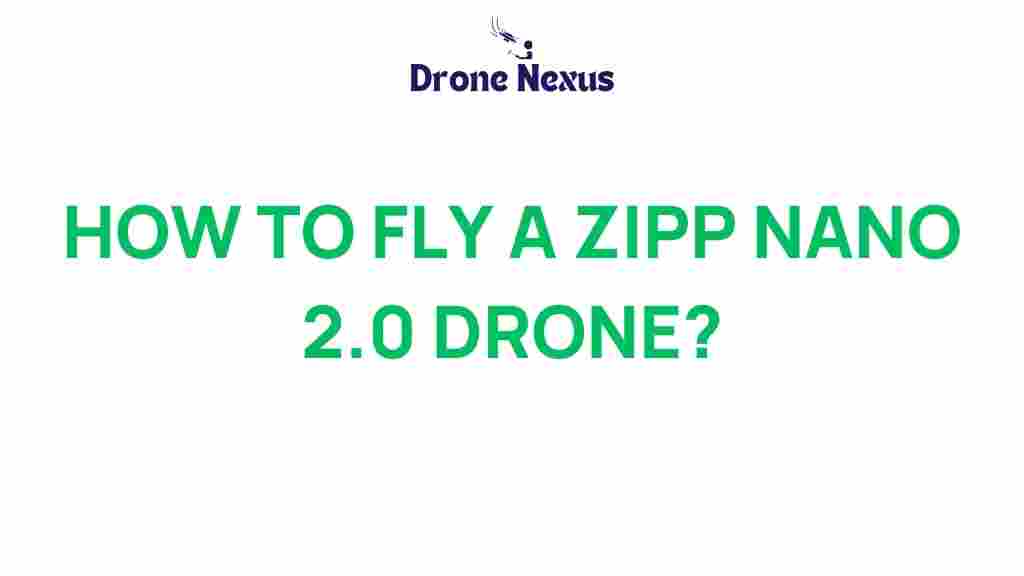Zipp Nano 2.0: The Ultimate Drone Experience
The Zipp Nano 2.0 has taken the drone world by storm, combining cutting-edge technology with user-friendly features. Whether you’re a seasoned pilot or a beginner looking to explore aerial photography, the Zipp Nano 2.0 is designed to meet your needs. In this comprehensive guide, we will delve into everything you need to know about this remarkable drone, from its specifications to troubleshooting tips.
Why Choose the Zipp Nano 2.0?
The Zipp Nano 2.0 stands out in the crowded drone market for several reasons:
- Compact Design: Its lightweight and foldable design make it easy to transport.
- Advanced Camera: Capture stunning 4K videos and high-resolution photos.
- User-Friendly Controls: Perfect for both beginners and experienced pilots.
- Long Battery Life: Fly longer with an impressive battery performance.
Key Features of the Zipp Nano 2.0
Let’s take a closer look at some of the key features that make the Zipp Nano 2.0 an exceptional choice for drone enthusiasts:
- Camera Quality: The drone features a 12MP camera capable of shooting 4K video at 30fps.
- Flight Time: Enjoy up to 25 minutes of flight time on a single charge.
- Range: The Zipp Nano 2.0 has a control range of up to 1.5 kilometers.
- Smart Flight Modes: Includes features such as Follow Me, Waypoint Navigation, and Orbit Mode.
Getting Started with Your Zipp Nano 2.0
Once you’ve acquired your Zipp Nano 2.0, it’s time to get started. Follow these steps to ensure a smooth flying experience:
Unboxing Your Zipp Nano 2.0
When you unbox your Zipp Nano 2.0, you’ll find:
- The Zipp Nano 2.0 Drone
- Remote Controller
- Battery Pack
- Charger
- Propeller Guards
- User Manual
Charging the Battery
Before your first flight, fully charge the battery:
- Connect the charger to a power source.
- Plug the battery into the charger.
- Wait for the indicator light to turn green, signaling that charging is complete.
Setting Up the Drone
To prepare your Zipp Nano 2.0 for flight, follow these steps:
- Attach the propeller guards to the drone for added safety.
- Power on the drone and remote controller.
- Connect the drone to the remote using the app available on the Zipp website.
Calibration
Calibrating your drone is vital for stable flight. Follow these calibration steps:
- Place the drone on a flat surface.
- Access the calibration menu via the app.
- Follow the on-screen instructions to complete the calibration process.
Flight Modes of the Zipp Nano 2.0
The Zipp Nano 2.0 comes equipped with various flight modes that enhance your flying experience:
1. Normal Mode
This mode is perfect for beginners. The drone responds gradually to controls, making it easy to learn how to fly.
2. Follow Me Mode
In this mode, the drone automatically follows your movements, allowing you to capture dynamic footage while you’re on the move.
3. Waypoint Navigation
Set specific GPS waypoints for the drone to follow, enabling automated flight paths for capturing consistent shots.
4. Orbit Mode
This mode allows the drone to circle around a selected point, perfect for creating stunning aerial shots.
Tips for Capturing Stunning Photos and Videos
To make the most of your Zipp Nano 2.0’s camera capabilities, consider these photography tips:
- Choose the Right Time: Golden hour (early morning or late afternoon) provides the best natural lighting.
- Stabilize Your Shots: Use the drone’s gimbal stabilization for smooth video footage.
- Experiment with Angles: Capture unique perspectives by flying at different altitudes and angles.
- Edit Your Photos: Use photo editing software to enhance your images post-capture.
Troubleshooting Common Issues
Even the best drones can experience issues. Below are some common problems with the Zipp Nano 2.0 and how to fix them:
1. Drone Won’t Connect to Remote
Ensure that:
- The remote is fully charged.
- The drone is powered on and within range.
- Check for any firmware updates via the app.
2. Poor Video Quality
If your videos appear blurry:
- Check the camera lens for dirt or obstructions.
- Ensure that you are flying at an optimal speed.
3. Short Flight Time
To maximize flight time:
- Ensure the battery is fully charged before each flight.
- Remove unnecessary weight from the drone.
4. Loss of Signal
If you experience a loss of signal, try:
- Flying in an open area away from obstacles.
- Resetting the connection by turning off both the drone and remote and restarting.
Conclusion
The Zipp Nano 2.0 is a versatile and powerful drone that caters to both beginners and experienced pilots. Its advanced features, user-friendly design, and exceptional camera quality make it an excellent choice for aerial photography and videography enthusiasts. Whether you’re capturing stunning landscapes or documenting events, the Zipp Nano 2.0 provides a seamless flying experience.
Ready to take your drone flying skills to new heights? Embrace the adventure and capture breathtaking moments with the Zipp Nano 2.0! For more resources, check out this helpful guide on drone flying techniques.
This article is in the category Applications and created by DroneNexus Team