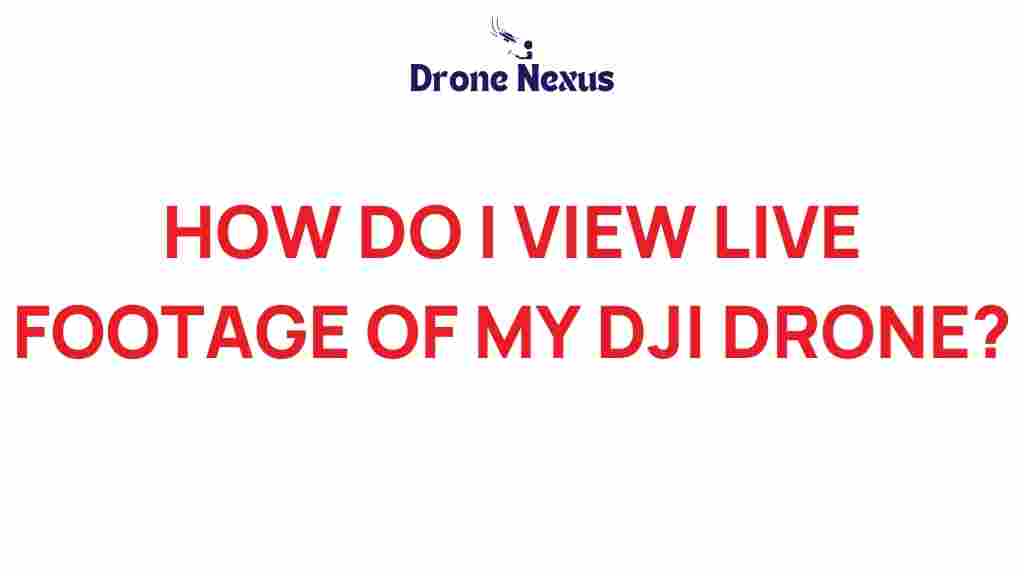DJI Drone: Unlocking the Sky with Live Footage Viewing
As drone technology continues to evolve, enthusiasts and professionals alike are increasingly drawn to the capabilities of DJI drones. One of the most exciting features of these advanced flying machines is the ability to view live footage directly from the drone in real-time. This article will guide you through the process of unlocking this feature, allowing you to experience the thrill of flying your DJI drone while capturing breathtaking views. Whether you’re a hobbyist or a seasoned pilot, understanding how to access live footage will elevate your drone experience.
Why View Live Footage from Your DJI Drone?
Viewing live footage from your DJI drone offers several advantages:
- Enhanced Control: Live viewing allows for improved navigation and positioning, ensuring that you capture the best shots possible.
- Real-Time Decision Making: You can make quick adjustments based on what you see, maximizing your filming opportunities.
- Increased Engagement: Sharing live footage with friends or during events creates a dynamic viewing experience.
- Safety: Monitoring the drone’s surroundings helps in avoiding obstacles and maintaining a safe flying distance.
How to Access Live Footage from Your DJI Drone
To unlock the full potential of your DJI drone, follow these step-by-step instructions to view live footage:
Step 1: Gather Your Equipment
Before diving into the setup process, ensure you have the following:
- Your DJI drone
- Compatible mobile device (smartphone or tablet)
- DJI Fly App or DJI GO 4 App, depending on your drone model
- Fully charged drone battery
- Stable internet connection (if required for updates)
Step 2: Install the DJI App
To view live footage, you will need to install the appropriate DJI application on your mobile device. Follow these steps:
- For DJI Fly App: Visit the DJI official website to download and install the app.
- For DJI GO 4 App: Similarly, head to the DJI official website to download this app for older models.
Step 3: Connect Your Mobile Device to the Remote Controller
Once the app is installed, it’s time to connect your mobile device to the drone’s remote controller:
- Use the appropriate USB cable to connect your smartphone or tablet to the controller.
- Make sure the remote controller is powered on.
Step 4: Power On Your DJI Drone
With your mobile device connected, power on your DJI drone. Wait for the drone to establish a connection with the remote controller and the app.
Step 5: Launch the DJI App
Open the DJI Fly App or DJI GO 4 App on your mobile device. The app will automatically detect your drone and establish a connection:
- If prompted, allow necessary permissions for camera and location access.
- Follow any on-screen instructions to complete the setup.
Step 6: Enable Live View
Once the app is connected to your drone, you should see the live view screen displaying the drone’s camera feed. In this section:
- Make sure the camera is properly adjusted for your desired view.
- Utilize the on-screen controls to capture photos or record video as needed.
Troubleshooting Tips for Live Footage Issues
Sometimes you may encounter issues while trying to access live footage from your DJI drone. Here are some common problems and their solutions:
Connection Problems
- Ensure Proper Connection: Make sure the remote controller is properly connected to your mobile device.
- Restart Devices: Restart the drone, remote controller, and mobile device to reset the connection.
App Issues
- Update the App: Ensure that you are using the latest version of the DJI app.
- Clear Cache: If problems persist, clear the app cache or reinstall the app.
Live Feed Lag or Quality Issues
- Check Signal Strength: Ensure that you are in an area with good signal reception.
- Reduce Distance: If the live feed is lagging, try flying closer to the controller.
Conclusion
Viewing live footage from your DJI drone opens up a world of possibilities, enhancing your aerial photography and videography experience. By following the steps outlined in this guide, you can easily access live footage and take full advantage of your drone’s capabilities. Remember to troubleshoot any issues that arise and keep your equipment updated for the best performance. Whether you’re capturing stunning landscapes or engaging in creative projects, the DJI drone will elevate your perspective and help you unlock the sky!
For more tips on maximizing your drone experience, explore our other articles on drone photography here.
This article is in the category Applications and created by DroneNexus Team