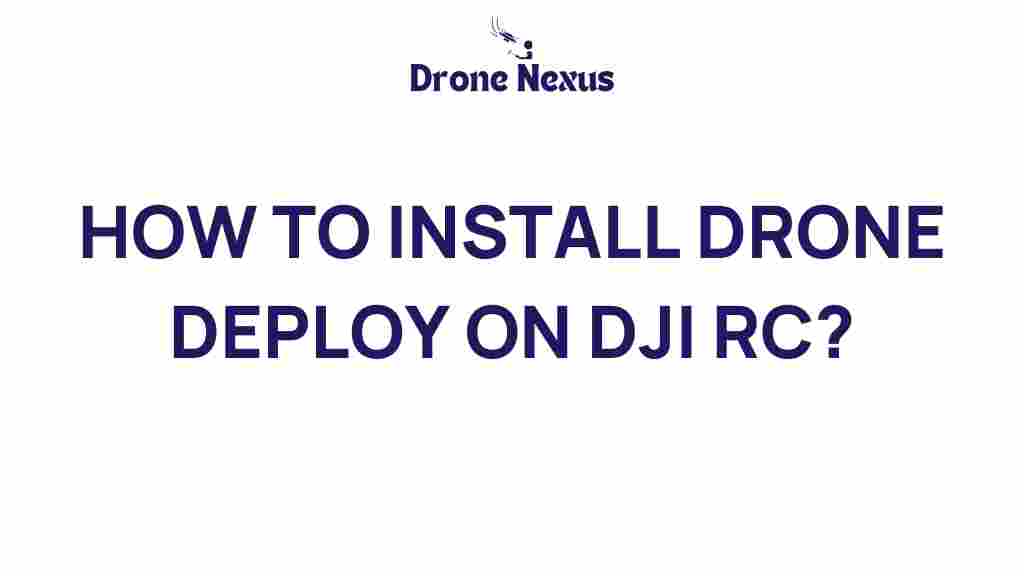Drone Deploy: An Essential Tool for Your DJI RC Setup
In the world of aerial photography and mapping, Drone Deploy has emerged as a leading software solution, allowing drone enthusiasts and professionals to simplify their workflows. Whether you’re using your drone for commercial purposes or simply as a hobbyist, installing Drone Deploy on your DJI Remote Controller (RC) can greatly enhance your aerial capabilities. In this guide, we will walk you through the process of installing Drone Deploy, troubleshooting common issues, and maximizing its features for the best drone experience.
Why Choose Drone Deploy?
Before we dive into the installation process, let’s explore why Drone Deploy is a favored choice among drone operators:
- User-Friendly Interface: The software is designed for ease of use, making it accessible for both beginners and experienced users.
- Advanced Mapping Features: It offers powerful mapping and surveying tools that provide precise data collection.
- Cloud Processing: Drone Deploy allows for cloud-based processing, meaning you can access your data from anywhere.
- Integration with DJI Drones: Seamless compatibility with various DJI models enhances its functionality.
Step-by-Step Guide to Install Drone Deploy on DJI RC
Now that you understand the benefits of Drone Deploy, let’s get started with the installation process. Follow these steps carefully:
Step 1: Prepare Your Equipment
Before installation, ensure you have the following:
- Your DJI drone (compatible models include Phantom 4, Mavic 2, etc.)
- A mobile device (smartphone or tablet) with Drone Deploy app installed
- DJI RC (Remote Controller)
- Stable internet connection
Step 2: Install the Drone Deploy App
1. Open the app store on your mobile device (Google Play Store for Android or App Store for iOS).
2. Search for “Drone Deploy” and download the app.
3. Once installed, open the app and create an account or log in if you already have one.
Step 3: Connect Your Mobile Device to the DJI RC
1. Using the appropriate cable, connect your mobile device to the DJI RC.
2. Turn on your DJI drone and the RC.
3. Ensure that both devices are properly connected and recognized.
Step 4: Configure Drone Deploy Settings
1. Open the Drone Deploy app on your mobile device.
2. Follow the on-screen prompts to configure your drone settings.
3. Select the type of mission you want to perform (mapping, inspection, etc.).
Step 5: Start Your First Flight
1. Once your settings are configured, tap on “Start Mission”.
2. The app will guide you through the flight process, ensuring your drone captures the necessary data.
3. Monitor the flight through the app for real-time updates and adjustments.
Troubleshooting Common Installation Issues
While installing Drone Deploy is generally straightforward, you may encounter issues. Here are some troubleshooting tips:
Issue 1: App Not Recognizing the Drone
Solution:
- Ensure your mobile device is securely connected to the DJI RC.
- Restart both the app and the DJI devices.
- Make sure that your drone’s firmware is up to date.
Issue 2: Connection Problems
Solution:
- Check your internet connection; a stable connection is crucial for app functionality.
- Try using a different cable to connect your mobile device to the RC.
- Restart your mobile device and try again.
Issue 3: App Crashing or Freezing
Solution:
- Close other running apps to free up memory on your device.
- Ensure that you have the latest version of the Drone Deploy app.
- Reinstall the app if the issue persists.
Maximizing Your Drone Deploy Experience
Once you have successfully installed Drone Deploy, you can take advantage of various features to enhance your drone operations:
Utilize Advanced Mapping Tools
With Drone Deploy, you can create high-quality maps and 3D models. Make use of:
- Automated flight plans for efficient data collection.
- Multi-layered maps that provide detailed insights into your area of interest.
- Real-time data visualizations to guide your project decisions.
Leverage Cloud Processing
Once your flight is complete, upload your data to the cloud for processing. This allows you to:
- Access your data from any device with internet access.
- Collaborate with team members remotely.
- Utilize powerful analytics tools offered by the Drone Deploy platform.
Explore Integration Options
Drone Deploy integrates with various third-party applications, enhancing its functionality. Consider connecting with:
- GIS software for advanced mapping and analysis.
- Project management tools to streamline your workflow.
- Other drone software for enhanced operational efficiency.
Conclusion
Installing and utilizing Drone Deploy on your DJI RC can transform your aerial operations, whether for mapping, surveying, or inspections. By following the steps outlined in this guide, you’ll harness the full potential of your drone, making your tasks easier and more efficient. Don’t forget to keep your app updated and explore the various features to maximize your experience. For additional resources and support, you can visit the official Drone Deploy website.
With the right tools and knowledge, the skies are truly the limit for your drone adventures!
This article is in the category Applications and created by DroneNexus Team